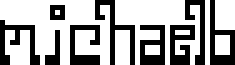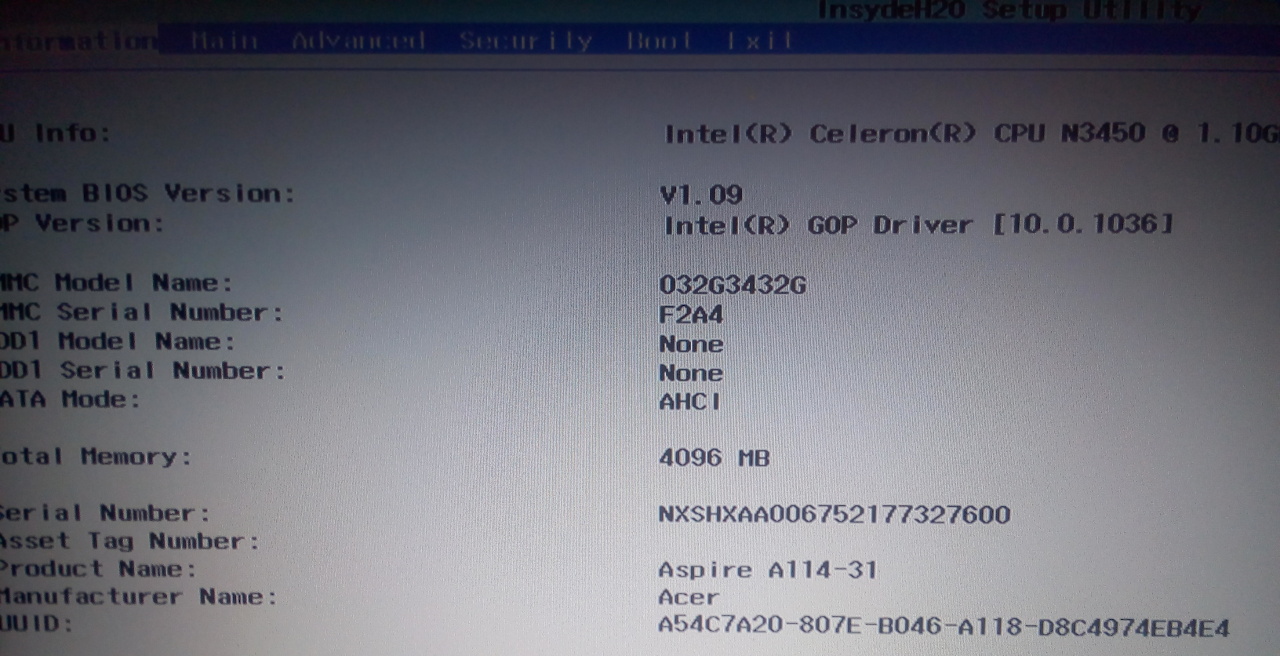This is an updated version of a previous article -- read it for more comments.
About the machine
The Acer Aspire 1 (A114-31-C4HH and A114-31-C5GM) is a great and super affordable machine for running a Linux-based operating system. At only $180-220 new, its cheaper than many Chromebooks, and is the only computer at this price-point to have a full 1920x1080 HD display. It's very easy to install Ubuntu Linux, and while it's memory is limited, it is completely usable even with Ubuntu's heavier-weight GNOME-based DE.
Specs
Display: 14 in, 1920x1080
Storage: 32 GB eMMC SSD
Memory: 4 GB RAM
CPU: Celeron N3450, four cores at 1.1 - 2.2 GHz
Battery: 2-cell Li-Ion Battery -- it claims "Up to 9 Hours Battery Life", but on Linux doing a variety of tasks (web browsing, image editing) I could only get in the vicinity of 5 hours.
By far, the biggest selling point to me was the display. I can find no other laptop at this pricepoint with a full HD display.
Everything 100% works out of the box. All the possible pain points (suspend, wireless, touchpad issues, etc) all seem to completely work without any extra configuration. After a full install of Ubuntu 18.04, everything is perfectly configured already.

Installation (Prepping the BIOS)
The steps I followed to wipe Windows and successfully install Ubuntu Linux is 1) prep the BIOS by disabling UEFI / Secure Boot, then 2) follow a normal graphical installation. It was quite simple, only slightly more complicated than other hardware.
Exact steps as follows:
Hard shut off (Hold power for 5+ seconds)
Boot holding
<F2>to BIOSIMPORTANT: Confirm that the BIOS is at least version 1.08 or 1.09 (see image above)
<Right> <Right> <Right>to "Security" tabHit
<Enter>to set supervisor passwordI used the (insecure) password of "admin". So I typed in
"admin"<Enter>"admin"<Enter><Right>to Boot tab<Enter> <Down> <Enter>to disable Secure Boot<Left> <Left> <Left>to Main tab<Down> <Down> <Down>to F12 Boot Menu<Enter> <Down> <Enter>to enable F12 Boot Menu<F10> <Enter>to Save and ExitIMMEDIATELY hold down
<F12>to boot to into Boot Device SelectorSelect USB (
<Down> <Enter>)
At this point, it should allow normal Ubuntu installation. Choose whatever menu items allow you to install Ubuntu, then follow the on-screen graphical installer. You'll want to wipe Windows when the option comes up (make sure you have no data you want to keep!), since the 32GB is barely enough for one OS, let alone two.
Installation Gotchas
BIOS: One thing to watch out for is that devices with manufactoring dates before September 2017 (see sticker on bottom of computer) typically ship with the 1.05 BIOS, which is incompatible. I've only once received an older model out of the dozens I've bought, and it was when I purchased a used model from a 3rd party vendor. Only the 1.08+ BIOS is compatible with GNU/Linux without extra effort. 1.09 (the most common) or above is fine too. Anything before that, while installing Linux it will hang while installing grub2, and then permanently mess up the EFI partition, making it impossible to even boot back into the BIOS, effectively bricking your system. If you have a machine with an old version such as v1.05 installed, it is possible to upgrade the BIOS while within Windows. For 1.05 and other older BIOS versions, you must boot into Windows, and then use ACER's proprietary upgrade tool to upgrade the BIOS first.
Inconsistent compatibility with installing from cheap USB thumbdrives - While not specific to this model, it does deserve mentioning: If you are using cheap, off-brand USB thumbdrives to install Ubuntu, you might have to reboot a few times to get it to detect it. Inconsistently, it won't detect it and be able to boot from it. I've had 0 problems with name-brand (SanDisk) thumbdrives, but a few times I have had to reboot 5 or 10 times in a row to get cheap $3 thumbdrives to get detected and be able to install Ubuntu.
Defective eMMC drives - Out of the 20+ devices I've prepared, exactly one of them came with a defective drive. The symptom was it out-of-the-blue corrupted the partition and was unable to boot after a couple days after installing Linux. This translates to about a 5% defect rate in my experience. I returned it to Amazon for a full refund.
Battery-drain hard restart - Sometimes you need to fully drain the batter for a truly hard reset of the laptop. Once or twice it's gotten in a weird state where it was not turning on, and I had to do this -- not really sure what happened or why. You can do this by pressing a little button on the bottom of the device, only accessible with a pen or toothpick.
Other information
A114-31-C4HHvsA114-31-C5GM- As far as I can tell, these two models are 100% identical. The only difference is A114-31-C4HH includes a full Windows 10 license (and thus is often priced higher) and the other does not. Thus, buying the A114-31-C5GM license is typically a better deal if you are using Linux.Other GNU/Linux Distributions In the comments of the previous article, Visnu Devna wrote glowingly of good Antergos (Arch-based) with Cinnamon Desktop compatibility. He wrote: "I can say that I am fully satisfied, for the first time I got exactly the laptop I wanted, thank you."
Review of Ubuntu Linux on Acer Aspire 1
Verdict: Best Laptop for Linux Under $400
I have now installed Ubuntu 18.04 on about 20 Acer 1 A114-31-C4HH and A114-31-C5GM devices. My students at Kickstart Coding have used it for 6+ months for web browsing with Chromium and Firefox and web development using VS Code, Python, and React.js.
Verdict: Top recommended Linux machine at this price-point. At such a low price point, it's more than capable of web development, web usage, and the like. Even using a heavy-weight DE like stock GNOME, the CPU is more than enough for fast and frustration-free average usage.
The 1 caveat: only 4 GB is limiting. When using stock GNOME, more than a half-dozen Chromium tabs or applications running, you will start "swapping" which causes slow downs -- though on the eMMC the slow downs are nothing like what they used to be on hard-disks (I was actually pleasantly surprised at how cleanly it swapped). Just idling with GNOME, I noticed over 1 GB of that precious RAM being used. If you want a little more elbow room, I'd recommend using a less flashy DE like XFCE or LXDE.
However, for most usage, the gorgeous crisp display, sleek form factor, various awesome features (one of the few laptops of the style that have an eithernet port!), great Linux compatibility, and extremely low price point make the 2017 and 2018 Acer Aspire 1 the best low-priced Linux laptop hardware currently on the market. I've been using as my primary machine for the past 5 days, and so far I recommend it without reservation as the best laptop at the price point.